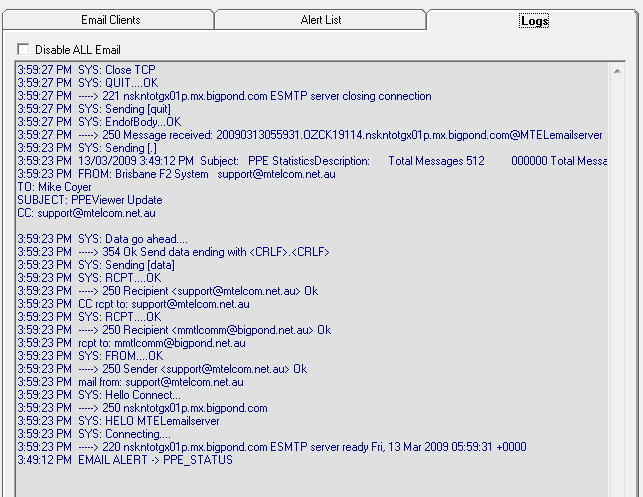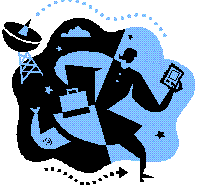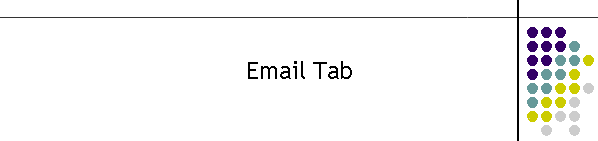- Contents
-
Focus
-
Overview
-
Email_Configuration_Description
- Focus
This page relates to the PPEViewer,
Email tab. This tab configures all parameters to send email
alerts from the PPEViewer.

- Overview
The
email alert is intended to send alerts and messages to a set
number of recipients based on a set of conditions. The
conditions can be from the PPE hardware as well as
conditions imposed by the Viewer.
This tab
contains tables of configuration for Email recipients and alert
matrix constraints. The information can be changed in these tables
as well as directly in the configuration Access database.
The email will only work if there is a direct
internet connection on the same workstation as this program.
- Email
Configuration Description
Email is
restricted to 10 minute intervals. Every event will generate an
email, however if the events are within the 10 minute email
timer then the events are concatenated into a single email.
In this way
only 6 emails can be sent in one hour. Each email can have
unlimited number of events however.
There are another 3 tabs inside the Email
tab. The first is the Email Clients tab which contains the
Client (used in Alert Matrix table), email address and a carbon
copy recipient.
The Client name must be exactly the same as
the name in email1, email2 or email3 table entries.
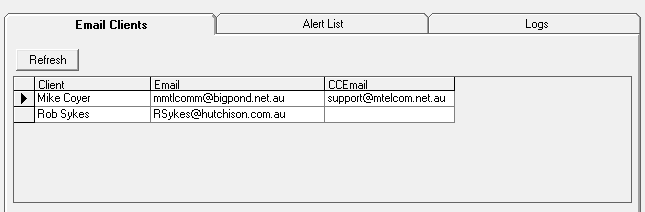
The second tab is the Alert List tab. It
contains the table of trigger events and where to email the
alert to.
In this table the Trigger Text is the exact
text from the log data stream. The subject text is simply a
header for the email. This text goes into the subject field of
the email. It is meant to be short and easy to read as well as a
quick indication of a problem.
Trigger text may contain other text codes
for the PPEViewer as well. At this point all the trigger text
are hard coded text from the log stream. There are no user
configurable text.
The Description field is entered into the
text field of the email. This explanation can be as lengthy as
needed.
Email1, email2 and email3 are three
individual email recipients, each will get a copy of the alert
event. There is no priority except the first email is sent to
email1 then email2 and finally email3.
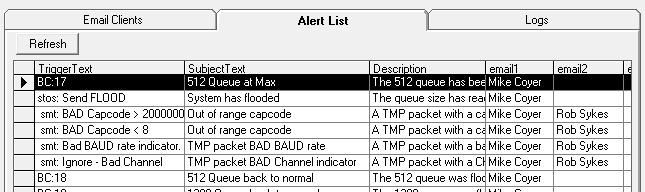
To make the email operate, the mail box and
return address must be specified. These are set in the Email
Clients tab Post Office Settings table.
The post office is your local post office
for your business or an internet based post office such as
BigPond. In the example below the viewer is using the MTEL
account in BigPond. The port is usually 25 for SMTP.
The return address is very important. An
empty address will be rejected by the post office. Normally it
is the same as the destination address, as in this case the
Viewer is really you and you are sending automated messages to
yourself.
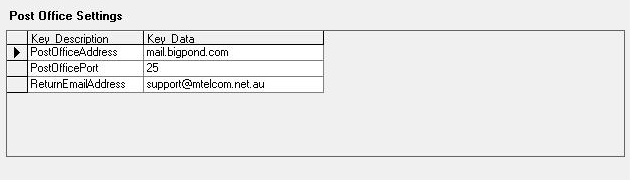
The third tab is the Logs tab which is a
viewer into the email being sent. If the email does not work
this is where to look to determine what the problem is.
Unfortunately SMTP is not really meant to
be easily read. The log runs top down so the latest event is at
the top of the window.
The window below shows the log of an email
sent;
SMTP basically operates as follows.
-
Emailer establishes a TCP session on
port 25.
-
The post office "bigpond" in this case
sends a 220 hello message.
-
Emailer sends identification
-
The post office sends a 250 go ahead
message.
-
Emailer sends the first recipient name.
-
The post office sends OK message, which
indicates it is a valid email address.
-
Emailer sends the next name.
-
This loops until all names have been
sent.
-
Emailer request to send the message
text.
-
The post office replies with a 354 OK
go ahead message.
-
Emailer sends all the email header and
text information.
-
The post office replies with a end of
text OK message.
-
Emailer sends a quit command.